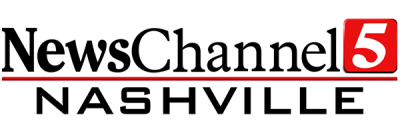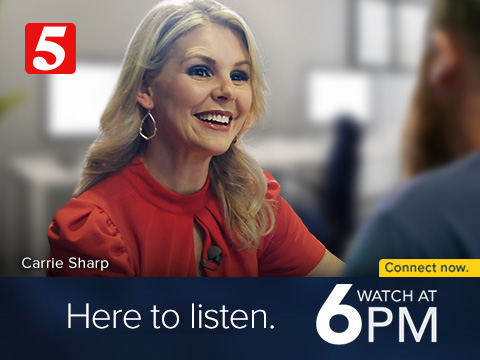If you've just bought a new TV, or are rescanning to get NewsChannel 5, please follow the instructions below. Have a different brand of TV? Head to our antenna home and select the model of TV you own.
There are dozens of models of Roku TVs. The instructions below cover the most popular models, but may not work for all.
These instructions are for a TCL-branded Roku TV, but also work for other brands of Roku TVs as well, as they all share very similar interfaces.
Each TV manufacturer uses a different term to describe a rescan. Most Roku TV's call their rescan function "Scan for Channels" or "Set up input"
TRY THESE FIRST. If you've been into your TV's settings before, these instructions should help you rescan your TV.
1. Select "Home" on your remote
2. Choose "Settings" from the menu on the left
3. In the Settings menu, select "TV Inputs."
4. Select "Antenna TV" (This may say "Broadcast TV" on some models)
5. Select "Set up input." (This may say "Scan for Channels" on some models)
ALL ROKU TV MODELS -- This includes most TCL TV's within the past few years
Most modern TCL TV's are also known as "Roku TV's" and have a very similar remote and interface. As a result, the instructions below should work for all Roku TV models, although there could be slight variations.
1. Select "Home" on your remote to bring up the menu. (This is also most likely the screen that appears when you start up your TV)
2. In the menu on the left, select "Settings"
3. Select "TV Inputs" in the settings menu
4. Select "Antenna TV" (This may say "Broadcast TV" on some models)
5. Select "Set up input." (This may say "Scan for Channels" on some models)
That's it! Enjoy your antenna!
--
You can also find more instructions for your specific TV model on TCL's support page.