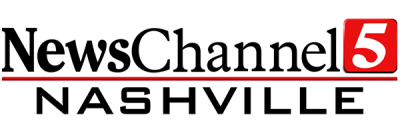If you've just bought a new TV, or are rescanning to get NewsChannel 5, please follow the instructions below. Have a different brand of TV? Head to our antenna home and select the model of TV you own.
There are dozens of models of Sharp TVs. The instructions below cover the most popular models, but may not work for all.
Do you have a Sharp Roku TV? Use these instructions instead to rescan your channels!
Each TV manufacturer uses a different term to describe a rescan. Most Sharp TV's call their rescan function "Ch Search" or "Ch Setup"
TRY THESE FIRST. If you've been into your TV's settings before, these instructions should help you rescan your TV.
1. Press the menu button on your remote
2. Use the right arrow button to scroll over to "Initial Setup" and press the enter button
3. Select "Broadcasting Setting"
4. Select "CH Setup"
5. Select "Air/Cable," and then "Air"
6. Now select "CH Search," then hit start.
ALTERNATIVE INSTRUCTIONS
1. On TV remote look for and press “Menu.”
2. On screen menu should now be displayed.
3. Using the remote arrows, use right arrow button until you highlight “Initial Setup” in upper right corner.
4. Under “Initial Setup” arrow down to “Easy Setup” while highlighted press Enter.
5. After “Easy Setup” has started press Enter again to begin setup wizard.
6. Press Enter to answer Language, Location and Time, TV location, Antenna & Cable.
7. Next item will be “Ch Search” press Enter to begin channel scan.
8. Final item is Smart TV configuration.
9. When complete press “Exit” to leave menu.
--
Still need help? You can also find more instructions for your specific TV model on Sharp's support page.