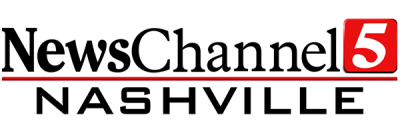If you've just bought a new TV, or are rescanning to get NewsChannel 5, please follow the instructions below. Have a different brand of TV? Head to our antenna home and select the model of TV you own.
There are dozens of models of LG TVs. The instructions below cover the most popular models, but may not work for all.
Each TV manufacturer uses a different term to describe a rescan. Most LG TV's call their rescan function "Auto Tuning" or "Channel Tuning"
TRY THESE FIRST. If you've been into your TV's settings before, these instructions should help you rescan your TV.
1. Select "Settings" on your remote. If you have a Smart TV, you will need to go into your full options menu, not the quick menu that appears on the right side.
2. Choose the "Channels" menu. (The exact menu name may differ based on your model)
3. Select "Auto Tuning"
LG SMART TVs (All TV's running web OS)
1. Select "Settings" on your remote.
2. Scroll down to the "Advanced Settings" menu. (Alternatively, you can hold down the settings button for five seconds to skip the quick menu)
3. Select "Channels," then "Channel Tuning"
4. Your TV should begin to rescan. You can view the progress on this screen.
Other LG HDTV's All TV's
These are all LG TV's that don't connect to the internet. There are numerous models of non-smart TV's from LG, too many to have specific instructions by model. The instructions below should work on most LG televisions, but there may be minor variations by device. These instructions are from LG's support website.
1. Select "Settings" on your remote.
2. Choose the "Channels" menu.
3. Select "Auto Tuning"
--
Still need help? You can also find more instructions for your specific TV model on LG's support page.