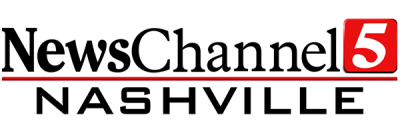If you've just bought a new TV, or are rescanning to get NewsChannel 5, please follow the instructions below. Have a different brand of TV? Head to our antenna home and select the model of TV you own.
There are dozens of models of Insignia TVs. The instructions below cover the most popular models, but may not work for all.
Do you have an Insignia Roku TV? Use these instructions instead to rescan your channels!
Do you have an Insignia Fire TV Edition TV? Use these instructions instead to rescan your channels!
Each TV manufacturer uses a different term to describe a rescan. Most Insignia TV's call their rescan function "Auto Channel Search"
TRY THESE FIRST. If you've been into your TV's settings before, these instructions should help you rescan your TV.
1. Press the Menu button
2. Choose "Channels" in the main menu
3. Choose "Auto Channel Search"
4. Choose "Antenna" when asked how you're planning to watch TV
DETAILED INSTRUCTIONS
1. Press the Menu button on your remote, and use the left and right arrows to select "Channels"
2. In the Channels Menu, select "Auto Channel Search"
3. On the "Auto Channel Search" menu, select "Antenna"
Just wait for the scan to complete, and you should be able to exit the menu and scroll through your channels to find NewsChannel 5.
VIDEO INSTRUCTIONS. Insignia created this short video, which includes instructions on scanning for channels on your antenna.
--
Still need help? You can also find more instructions for your specific TV model on Sony' s support page.